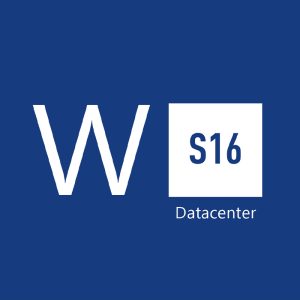 Windows Server 2016 Datacenter CD Key
Windows Server 2016 Datacenter CD KeyDostępność: 21 w magazynie

What is Windows Server 2016 Datacenter? Windows Server 2016 Datacenter is the ultimate edition of the Windows Server 2016 family, tailored for organizations with the most demanding IT workloads and complex requirements. It provides a comprehensive set of features and functionalities that cater to the needs of large enterprises and data centers, enabling them to optimize resources, enhance security, and achieve unmatched operational efficiency. Elevate your data center capabilities with Windows Server 2016 Datacenter. Unlock unparalleled virtualization, scalability, and security features that will transform the way you manage and operate your IT infrastructure. Windows Server 2016 Datacenter FAQ Who should consider using Windows Server 2016 Datacenter?Windows Server 2016 Datacenter is designed for large enterprises and data centers that require top-tier virtualization, scalability, and advanced security features. It’s an ideal choice for organizations with high-demand workloads and complex IT infrastructures. Can I scale storage easily with Windows Server 2016 Datacenter?Yes, Windows Server 2016 Datacenter offers scalable storage solutions through features like Storage Spaces Direct. This technology enables you to create highly available and easily expandable storage pools using standard servers and hard drives. What security measures are included in Windows Server 2016 Datacenter?Windows Server 2016 Datacenter includes a range of advanced security features, including Shielded Virtual Machines to protect against unauthorized access, Credential Guard to prevent credential theft, and Device Guard to ensure only trusted applications are run.
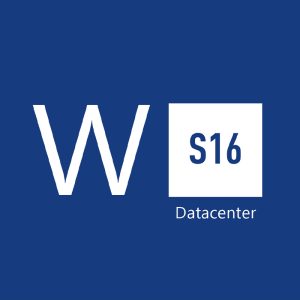 Windows Server 2016 Datacenter CD Key
Windows Server 2016 Datacenter CD KeyDostępność: 21 w magazynie